Oh my gosh, writers. Could there please please please be one page that tells you the settings to use in InDesign to get your files approved in Ingramspark?
At least, that's what I begged Google while tugging out my hair. After hours of trial and error, here are the freaking settings for InDesign exports to Ingramspark.
(With details for converting your cover image with Adobe Acrobat at the end!)
Your content
Document units
First, before you give yourself a headache looking up picas conversions online and everything, set your document's units to inches.
Go to Indesign > Preferences > Units & Increments. Set the Width and height to use inches.
Document bleed
Go to File > Document setup. Set your bleed to the following:
Bleed
Document export
Now, to the simple juice of this article: exporting your document.
Go to File > Export (or [control/command]+[E]).
Set the Adobe PDF Preset to [PDF/X-3:2002]. Leave the Standard as None and the Compatibility at Acrobat 4.
Here's the real lifesaver: set the compression of your images. This is assuming all of your images are of a decent resolution (to be discovered later). Set all of your images over 300 ppi to a maximum of 300ppi.
- Color images: Average downsampling to 300 pixels per inch for images above 300 pixels per inch.
- Grayscale images: Average downsampling to 300 pixels per inch for images above 300 pixels per inch.
- Monochrome images: Average downsampling to 300 pixels per inch for images above 300 pixels per inch.
Uncheck Compress Text and Line Art. Leave Crop Image Data to Frames checked.
Marks and bleeds... do not enable marks and bleeds, this will leave ugly marks all over your document. However, do enable Bleed and Slug by checking the Use Document Bleed Settings box.
For output, simply choose convert to destination and set the destination to CMYK.
Export! Huzzah!
Bonus! Converting your cover
So, you've been given or have created a cover for your paperback. Unfortunately, Ingramspark is much more fussy than KDP and will vomit up any cover that's not formatted just so.
For this, you'll need Adobe Acrobat Pro. Open your PDF in Acrobat.
Go to File > Save as Other > Press Ready PDFX.
When the Save dialogue opens, click Settings. Choose Save as PDF/X-3.
Voila! Click OK and Save and you'll have yourself an Ingramspark-ready PDF.
Testing in Ingramspark
Now to test your file in Ingramspark. If you followed the steps above, your only concern with your content file should be having images that have too low of a resolution. However, by uploading your manuscript, into Ingramspark, Spark will generate a proofing PDF that will pinpoint any images that have too low of a resolution. It's up to you to find or make one with a higher resolution and plug it into your InDesign file.
Happy publishing!

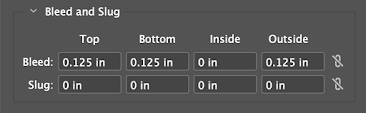
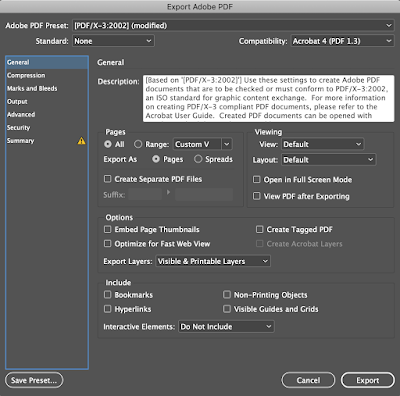






A Nice post!
ReplyDeletehttps://topcracks.net/
Adobe InDesign crack
Adobe Acrobat Pro crack